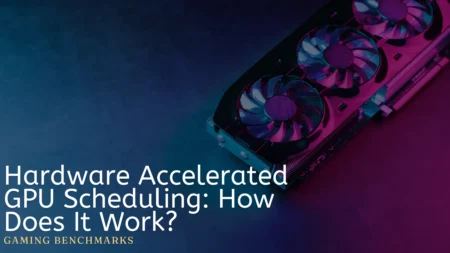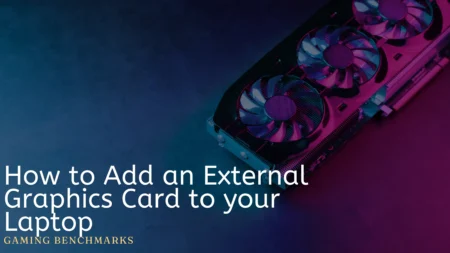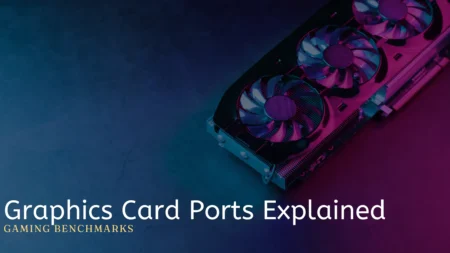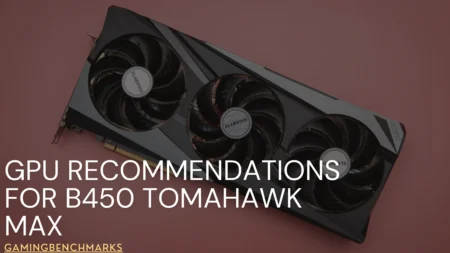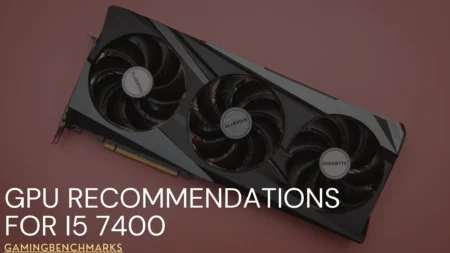Almost everybody wants perfection these days. However, processes like repasting your graphics card can take a lot more than just dedication or motivation.
Repasting your GPU is more of a skill than dedication or hard work. This is why you need to know the correct way to avoid wasting the thermal paste and your precious time.
I see; you’re starting to think about how to repaste GPU like a professional?
Well, I won’t keep you waiting then; let’s get started.
Steps of Repasting your Graphics Card
There are several ways of repasting your graphics card.
Well, to avoid complicating things, here is how you can repaste your old GPU in 10 simple steps.
1. Gather all necessary materials
It’s important to keep all the tools within your reach, so you don’t have to be disturbed during the process. Before starting, you’ll need to gather a few things, including thermal paste, a clean, lint-free cloth, isopropyl alcohol, and a small screwdriver.
2. Disconnect the GPU from the system
Don’t try to be an electricity hero. Disconnect your GPU from the power supply and unplug it from your motherboard to avoid any electrical damage and shocks.
3. Remove the old thermal paste
Use the screwdriver to remove the screws that hold the GPU cooler in place. Then, carefully lift the cooler away from the GPU to reveal the thermal paste.
Rough clothes are never a great idea. You can use a cloth or paper towel dampened with isopropyl alcohol to clean off the old thermal paste.
4. Clean the GPU surface
Use the lint-free cloth or a clean piece of paper towel to clean the GPU surface thoroughly to remove any residue or dust.
5. Apply the new thermal paste
Squeeze a pea-sized amount of thermal paste onto the center of the GPU surface. Using the right amount of thermal paste is important to ensure efficient heat transfer.
6. Spread the thermal paste evenly
Now, for applying thermal paste, use a clean and flat tool, such as an old credit card, to spread the thermal paste evenly over the surface of the GPU. Be careful not to press too hard and avoid introducing air pockets, as this can negatively impact heat transfer, which can waste your money.
7. Reattach the GPU cooler
Place the GPU cooler back onto the GPU and tighten the screws to secure it in place.
8. Reinstall the GPU
Carefully connect the GPU back to the motherboard and plug it into the power supply.
9. Boot the system
Turn on your computer and check if the GPU is functioning properly. You may also want to run a benchmark or stress test to ensure the thermal paste is doing its job effectively.
10. Monitor temperatures
Finally, when you’re done installing the paste. Monitor the GPU temperatures using software such as GPU-Z or MSI Afterburner to ensure the temperatures are within a safe range and the thermal paste is working as intended.
What to do if the thermal paste doesn’t work properly?
If you have installed the new thermal paste, but it isn’t working properly, this is a serious problem. Here are five counterchecks that can help you troubleshoot the issue.
Check the thermal paste.
Sometimes, these issues do get resolved by only giving checks on the paste. Make sure that the thermal paste is applied evenly and in the right amount. If it was not applied properly, remove the cooler, clean the GPU surface, and reapply the thermal paste, following the steps outlined in the previous answer.
I know this might sound frustrating, but it wouldn’t be as frustrating as seeing a fried gpu.
- Replace the thermal paste.
Suppose the thermal paste has been on the GPU for some time but still doesn’t show any positive effects. It’s best to replace the thermal paste with a fresh layer.
Ensure proper airflow
Ensure that your GPU is properly ventilated and has adequate airflow in your system. Dust and debris can clog up your GPU’s fans and heatsinks, reducing their effectiveness and increasing temperatures. Clean your GPU and case regularly to ensure proper airflow.
Check for other causes.
Specified common issues are also a blessing as they are easy to solve. If you are having trouble finding the problem, check for other common related issues. For example, the GPU may be overclocked or run hot due to other components, such as a CPU or hard drive. Check for other causes of high temperatures and address them if necessary.
Consider upgrading the cooling system.
You don’t always need to blame the paste for everything. If you’ve tried the other solutions and your GPU is still running hot, it may be time to consider upgrading your cooling system. A more powerful GPU cooler or a liquid cooling system can help to dissipate heat more effectively and keep temperatures in check.
Is Repasting GPU a Good idea?
Yes, why shouldn’t it be?
Whenever our old paste seems to run out, the gpu acts less like a gaming card and more like a frying pan, especially when you are playing all the latest titles. Regardless of gaming, a paste helps you keep your card cool and chill, just like your mind.
So, if you aren’t planning to lose your gpu anytime sooner, it’s best to repaste time by time.
For people who think budget is a problem. You don’t need to opt for flagship pastes anyway. A midrange and decent paste would easily last for some time.
How often should I repaste my GPU?
Repasting your GPU’s thermal paste is essential for optimal temperatures and performance. The frequency of repasting depends on usage and environmental factors. For heavy gamers or those who use their GPUs for resource-intensive tasks, repasting every 1-2 years is advisable.
It might be time for a repaste if you notice temperature spikes or performance drops. Dust, humidity, and overclocking can also impact the paste’s effectiveness.
Regular monitoring and repasting when needed will help keep your GPU running smoothly, ensuring it stays cool and performs at its best.
Final Words
Now as we are moving toward the end, let me tell you my final thoughts;
Pastes help you control the temperature of the GPU. Most people start panicking when their PC’s temperature goes on the rise. When you suspect this, check whether the fan is on or not. If it is, it’s best to change the past, and things will be normal.
Furthermore, always shop pastes from verified places. Some people might try to sell you a discontinued or expired product which might harm your GPU.
I hope this article has helped you clear your doubts about repasting your GPU.
Frequently Asked Questions
How often should I Repaste my GPU?
If you use your GPU for mining, you’ll need to replace the thermal paste more often. It’s a good idea to remove and replace it every 4 years, but you can do it more often if you notice the temperatures getting too high.
Does Repasting a GPU void warranty?
Basically, replacing your thermal paste usually won’t void your GPU’s warranty unless you accidentally damage it while doing so. If you damage it, you won’t be able to claim the warranty.
How long does thermal paste last on GPU?
Thermal paste typically lasts between 2 to 4 years on your CPU, GPU, or other chips. However, this can vary depending on factors such as your cooling system, usage, weather, and the quality of the compound. It can last as little as 2 years or as long as 10 years.