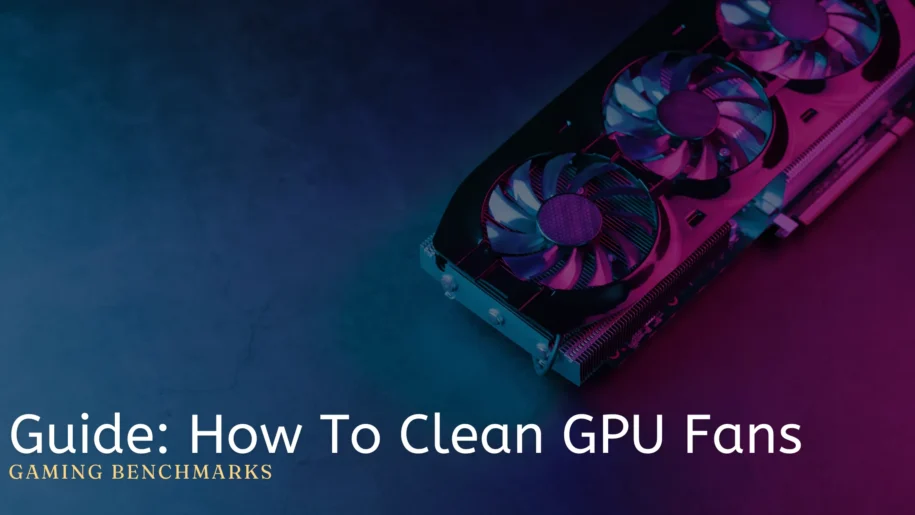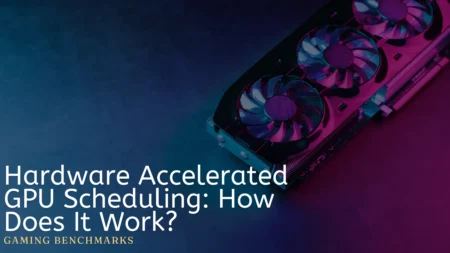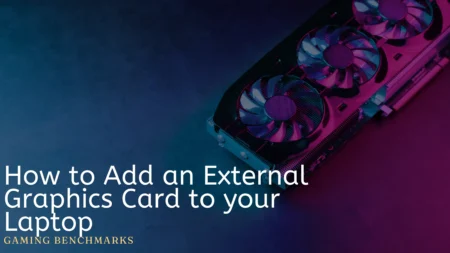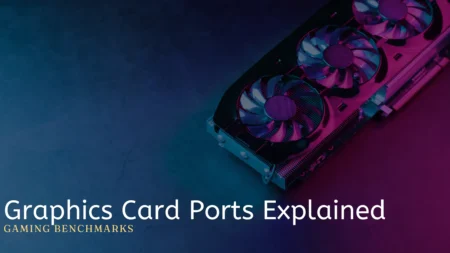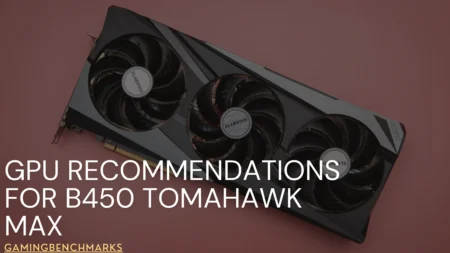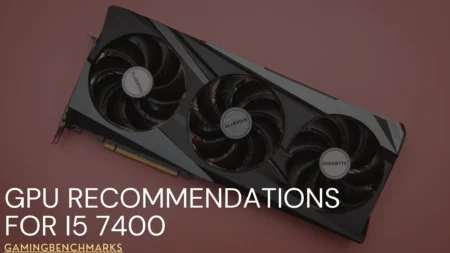Cleaning GPU fans is not difficult, but our busy routine always gets the most out of it. If I should ask you when was the last time you opened your pc hood and cleaned the dust, most people will be like, decades ago, or maybe they never did.
A dirty GPU can also lead to high temperatures, which will also result in high GPU usage.
This is the primary reason why your GPU’s fan suddenly stops spinning, and we think that we have been scammed.
So, how to clean GPU fans? Is it as hard as it looks from the outside?
No! Not really. Cleaning a GPU is as easy as it can ever get.
Well, with that being said, you don’t have to think any further, as I am here to explain it all.
How To Fix A GPU Fan That’s Not Spinning?

There are various methods to fix a GPU fan that isn’t spinning. The main problem lies in detecting the problem. Generally, a GPU fan stops spinning because of the debris it catches when it isn’t cleaned for a long time.
Other problems include the fan malfunctioning out of nowhere and needing to be completely replaced. Moreover, there are problems like where the fan isn’t getting the proper voltage, and the list keeps continuing.
However, to save you time, I’ll be mentioning the most common problem which causes a fan to stop working, and that is dirt.
How To Clean GPU Fans: The Tools Needed
It’s easy to clean the GPU fan, but there’s a difference between taking it easy and carelessness. Try not to get too involved with the “it’s nothing difficult” as you might end up ruining everything.
So, with no further delay, what are the tools required to clean your GPU fan to avoid any inconvenience?

Soft-Bristled Brush
A soft-bristled brush can be used to remove loose dust and debris from the surface of the GPU.
Compressed Air Canister
A can of compressed air can be used to blow out any remaining dust or debris from the crevices and hard-to-reach areas of the GPU. However, be careful with the air pressure.
Isopropyl Alcohol
Isopropyl alcohol can be used to clean the surface of the GPU and remove any oily residue.
Microfiber Cloth
Let it be any dirty part of the pc. The all-time famous microfiber cloth can be used to wipe down the surface of the GPU after it has been cleaned with a soft-bristled brush and compressed air.
Thermal paste
If you remove the GPU heatsink, you will need to reapply the thermal paste to ensure proper heat transfer between the GPU and the heatsink.
I guess you have got these items arranged by now. If you haven’t, try shopping for them from the nearest pc shop as they are very easy to find and purchase.
Let’s move on to 5 ways to clean your GPU fan without wasting any time.
5 Simple Steps To Clean Your GPU
The following are five simple steps to clean your GPU.
Step 1
Start by turning off your computer and unplugging it from the power source. Turning off your computer before cleaning the GPU fan is important as long as you don’t want a fried socket, supply, or a human being.
Step 2
In the second step, remove the GPU from the computer delicately. Depending on the computer model, this may involve removing a side panel, unscrewing the GPU bracket, or releasing a latch. Most computers have identical ways of dealing with this, but if you have a rare case, try checking YouTube for this.
Step 3
Now comes the play of the air canister, which I mentioned earlier. Use a soft-bristled brush or compressed air canister to remove any loose dust or debris from the fan blades and surrounding area. Hold the fan blades with a finger or a toothpick to prevent them from spinning too fast and damaging the fan motor.
Step 4
Normally, this is where it should end the fans should be cleaned for use.
However, If the fan blades are still dirty, you can use a small amount of isopropyl alcohol and a microfiber cloth to gently wipe them down. Avoid using too much liquid, as excess moisture can damage the fan motor or other components.
Step 5
Once the fan blades are clean, reassemble the GPU and test it to ensure it’s working properly. If you notice any unusual noises or performance issues again, then sadly, it may be a sign that the fan motor is damaged, and it’s time for you need to spend some money to replace it.
Is It Possible To Clean the GPU Fan With Water?
I wouldn’t recommend it, but it is possible to clean your GPU with only water.
However, we aren’t talking about normal tap water, but this needs to be proper distilled water, and you need to use a very small amount of it. Mostly, beginners accidentally use too much water or even spill the water inside the pc, causing a whole short circuit, which is why many people don’t recommend cleaning GPU fans with water.
Can you use 90% alcohol to clean the CPU?
Yes, you can use 90% isopropyl alcohol to clean your CPU, but with caution. Isopropyl alcohol is a commonly used cleaning agent for electronic components. When cleaning your CPU, ensure the computer is powered off and disconnected.
Dampen a lint-free cloth or cotton swab with the alcohol and gently wipe the surface. Avoid excessive moisture and ensure the CPU is completely dry before reassembling.
Also, be cautious around sensitive areas like pins or connectors. Cleaning your CPU with alcohol can help remove thermal paste or dust, but it’s essential to handle it carefully to prevent damage.
Final Words
So that was all about how to clean GPU fans?
Cleaning a GPU fan sounds easy, but don’t lose yourself in the mix.
Yes, some simple steps need to be taken care of, but remember that there are some crucial points where your lack of concentration can cost a lot.
That said, let me help you a little more with cleaning your GPU fan.
Once you have cleaned the GPU’s fan, try to make a habit and do this every 5-6 months. Cleaning it once after years isn’t enough because, as I have explained before, this dirt can be very harmful to the fan and the whole setup.
Finally, I hope that this article has helped you in solving the problems of your GPU. If you need any further assistance, don’t forget to check out our related articles.
Thank You
Frequently Asked Questions
How often should I clean GPU fan?
Keeping your GPU clean is important for maintaining its performance. Ideally, you should clean it once a month. However, cleaning it every three months is more realistic, with a thorough cleaning every six to twelve months being recommended.
Can dust damage GPU?
Dust accumulation can lead to crashes. When the GPU temperature rises, the fan spins at a higher rate, generating more noise, and possibly resulting in crashes due to overheating. Furthermore, extended periods of operation at high temperatures can shorten the lifespan of the graphics card.
Is it OK to clean GPU with alcohol?
Yes it is OK to clean GPU with alcohol.